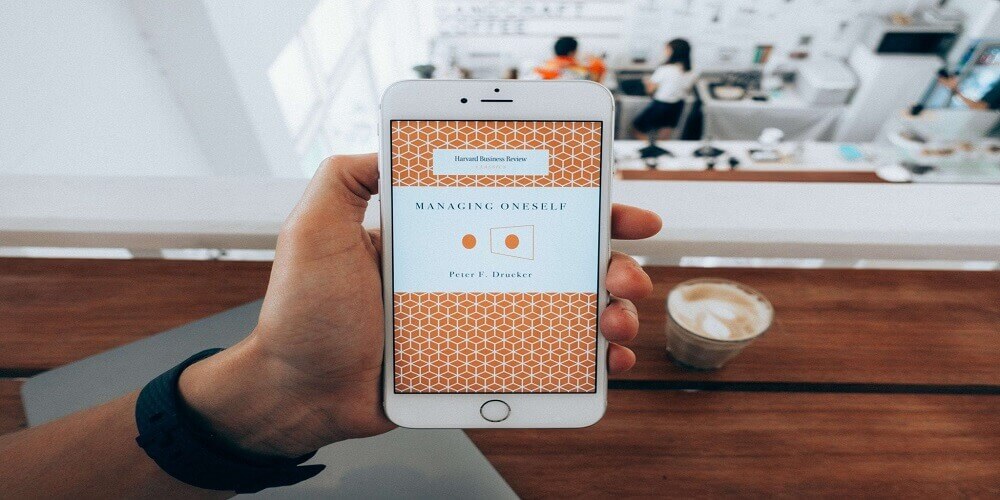The backuptrans android to android text messages transfer is one major feature of the backuptrans application or platform. This platform runs on a program that allows one to easily transfer messages from one phone to the other. Typical android to android text messages transfer can be difficult but with backuptrans, it all ends with a few clicks.
The question of an efficient method of transferring messages from one android phone to another android phone is a common one on the internet. This is extremely vital because text messages are essential in our everyday communication. Via texts, we get important business and personal information that we might need some time in the future. So to avoid unnecessary stress searching in the future, transfer your text messages now.
How to Carry Out the Android to Android Text Messages Transfer
To successfully transfer the required messages from the old phone to the new one, there are two established methods that could be employed. These methods are:
- Method 1: This method is a direct transfer of messages from the previous android phone to the current android phone.
- Method 2: This method however requires the download of the messages from a Backup to the current android phone.
Method 1: As mentioned earlier, this is a method of direct transfer. To begin, one would need to have downloaded and installed the backuptrans software on a computer. Then use a USB device to connect both systems to the computer. Select the Android iPhone SMS Transfer + option. The software should display all devices connected to the computer at this point.
If one of the devices is not being displayed, check that the USB` debugging is enabled. Some devices sort of need the USB driver to be up and running on the system to fully connect to the computer. You could equally use Wi-Fi to establish the connection.
Then when both devices are completely visible, select the previous one. On the toolbar which is displayed select the Transfer from Android to Androidoption. After this, select which of the connected android phones you would want the messages to be sent to. After selecting of android phone, click on the Confirmoption. That is all.
Method 2: similar to method one this process begins by running backuptrans software on your computer. Connect the previous android phone to the system via USB. After a proper connection is established select the Backup Messages option displayed.
Meanwhile, if there is a problem connecting completely follow the instruction given for the same problem in “Method 1” above. After connecting the new android device, search for the backed up files under the “Local database” icon. Then you “Transfer Messages from Database to Android”.
The last and final step is to select what android phone you would like to files to be moved to. Finish the process by clicking “Confirm” and you are good to go.
Conclusion
This process is extremely easy. So it is similar to a mini-DIY project. This way you could do it on your own from the comfort of your home.